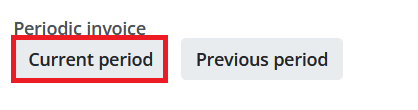Rent invoice and payment status
In tenants online service, MyHoas, you can:
- Check the bank account number the invoice must be paid to.
- Check the reference number you must use when paying the invoice.
- Print out the rent invoice if you wish.
- Check that all your payments have been paid.
Are you looking for information about when the rent must be paid or other payment related information? Read more about rent and other payments.
How to find your payment information:
1. In the front page of MyHoas, look for the agreements and payments section box. You can see immediately what your current payment status is.
Click sections footer (see the picture) to observe more closely the section and continue towards the payment information.
Please note, that the due section will be updated after a delay. The unpaid rents will be visible only after the due date of rent has passed. Additionally, the payments you have made will be updated after the payment has arrived to Hoas bank account and we have had the time to process it.
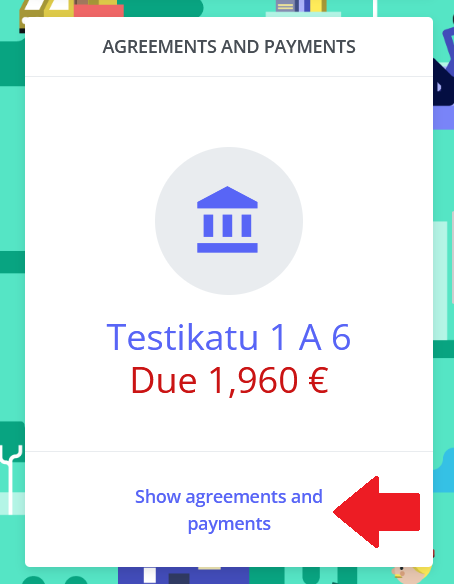
2. In the agreements and payments section you get to observe more closely what the rental bill consists of and how it is paid. Here you can also find your tenancy agreement and check any other tenant charges you have under the “nonperiodic bills” section.
Find the payment information by clicking the Show payments -button on the footer of the section (see the picture).
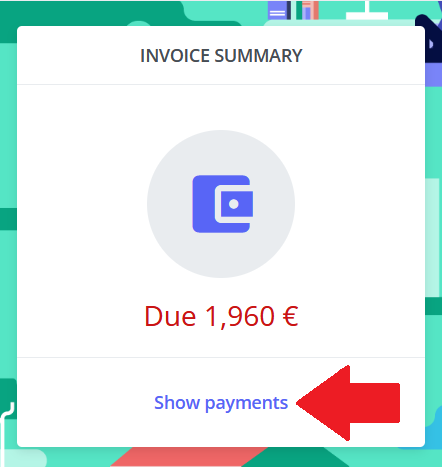
3. In this view you see your open invoices on your pending payment.
Clicking open payment information -button (see the picture) opens a pop-up window, where you can see the information needed for paying the rent, such as account number and reference number.
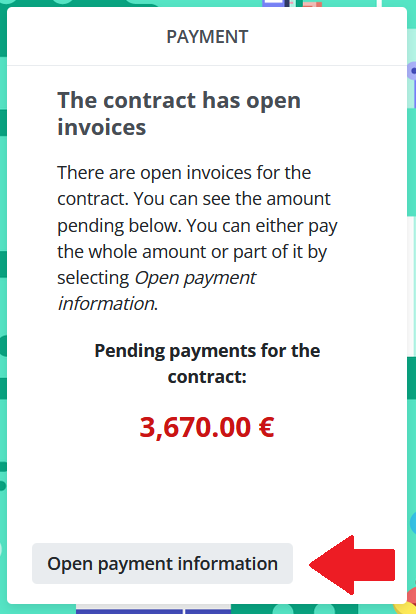
+ Printing the invoice: Choose the current period -button (see the picture) from the bottom of the pop-up window. The printable version of the invoice opens in a new window.
Current period refers to current months invoice. Choosing the previous period opens previous months invoice.